Select Screen Reports in the main menu on the left and not screened yet in the "Screening state" drop-down menu. Do not forget to press the Submit button. 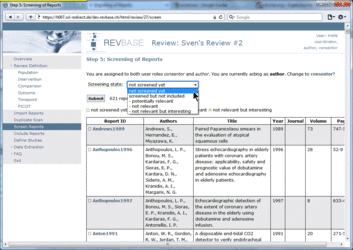 Select the reference you want to screen by clicking on the report ID in the "Report ID" column. 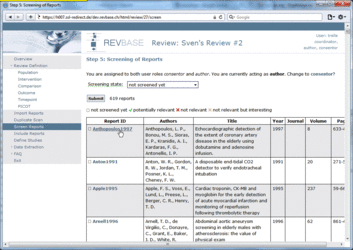 Provide your screening assessment by clicking on potentially relevant, not relevant, or not relevant but interesting on the right of the pop-up window. 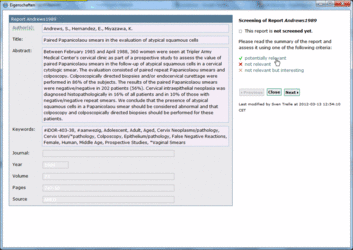  Press the Close button if you have finished your work (and there are still references that need to be screened; if you screened all references the pop-up will close automatically after the last assessment). 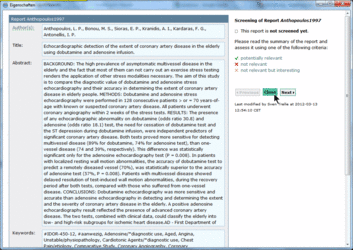 You can view your screening assessments by selecting screened but not included in the "Screening state" drop-down menu (you can also filter according to your screening assessments). Do not forget to press the Submit button. 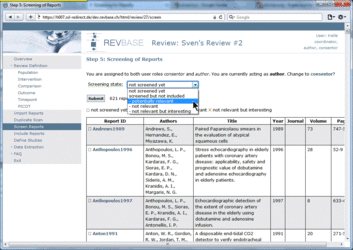 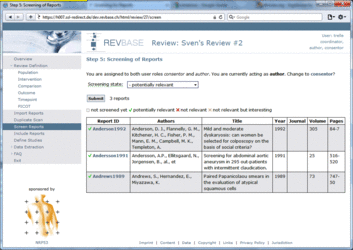 You can change your assessment by clicking on the report ID. RevBase supports the consensus process if titles and abstracts are screened/assessed by two different authors. Select Screen Reports in the main menu on the left and not consented yet in the "Screening state" drop-down menu. 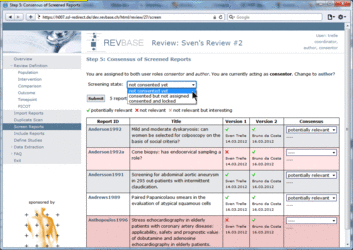 A table of all references that were screened by two authors but that have not been consented yet is shown. Discrepancies between the two authors are highlighted in red. The last column provides a drop-down menu ("Consensus") to perform the consensus. In case of no discrepancies between the authors the agreed assessment is pre-selected. For all other reports the consented assessment needs to be selected. Do not forget to press the Submit button to save your work. 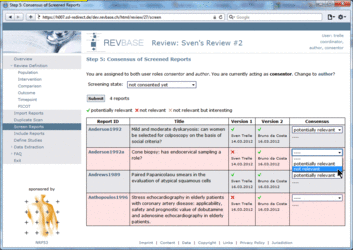 The view of some steps is different for authors and consentors. If you have been assigned both user roles you can switch between these two roles at the top of the screen. 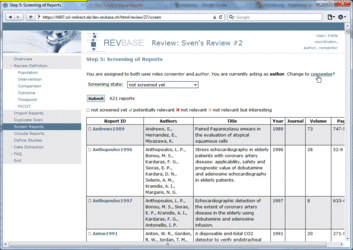 | 


